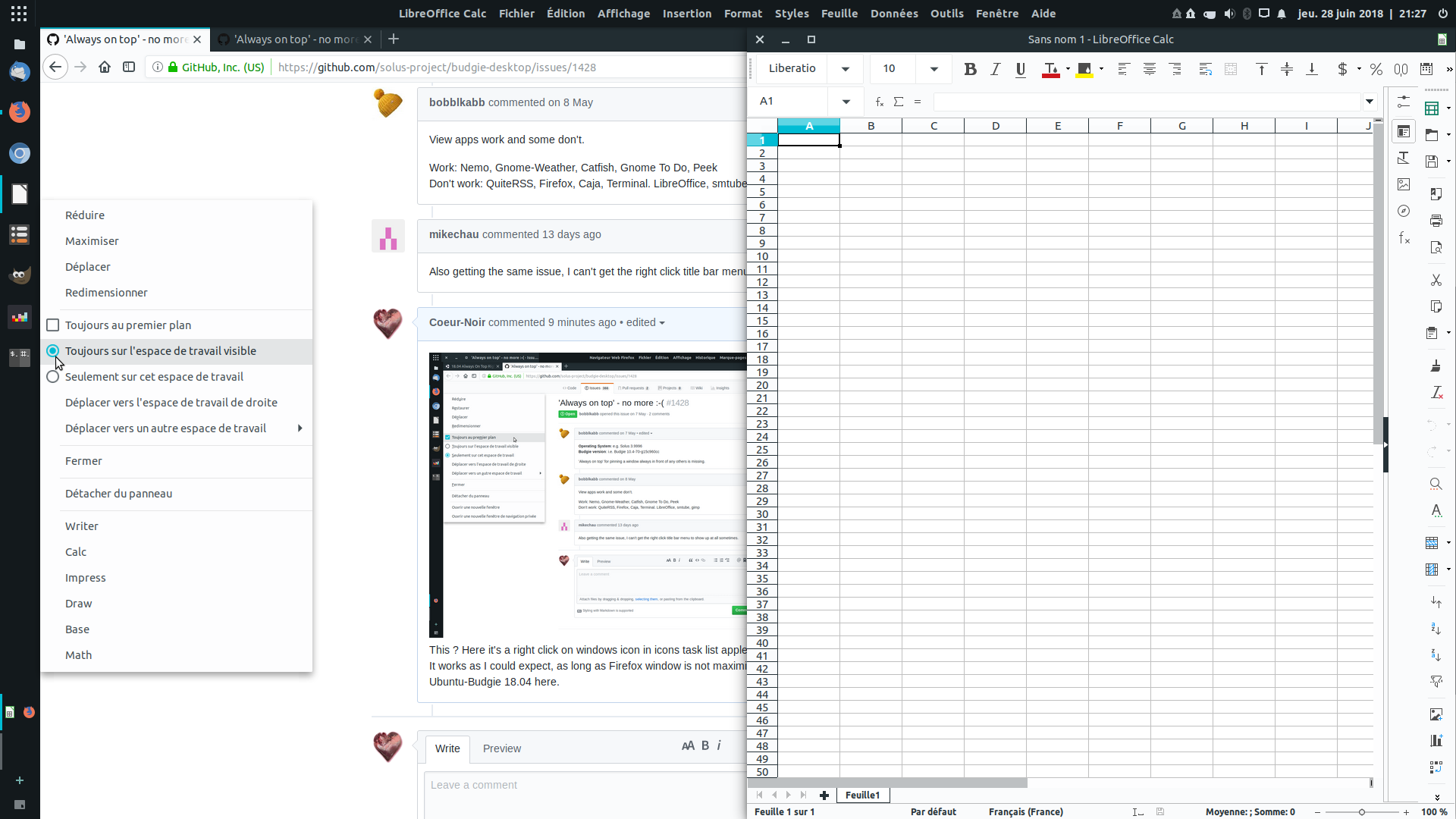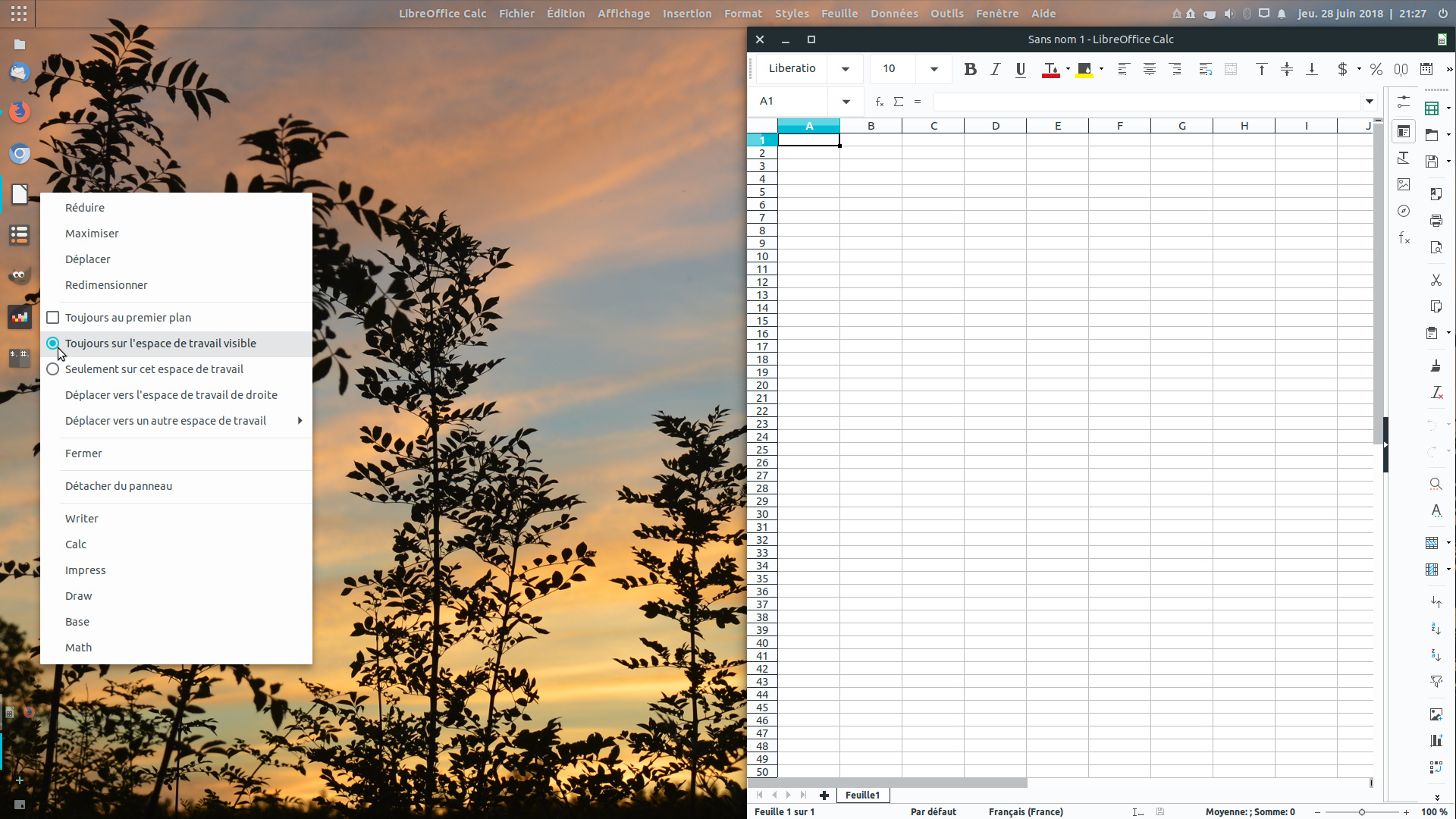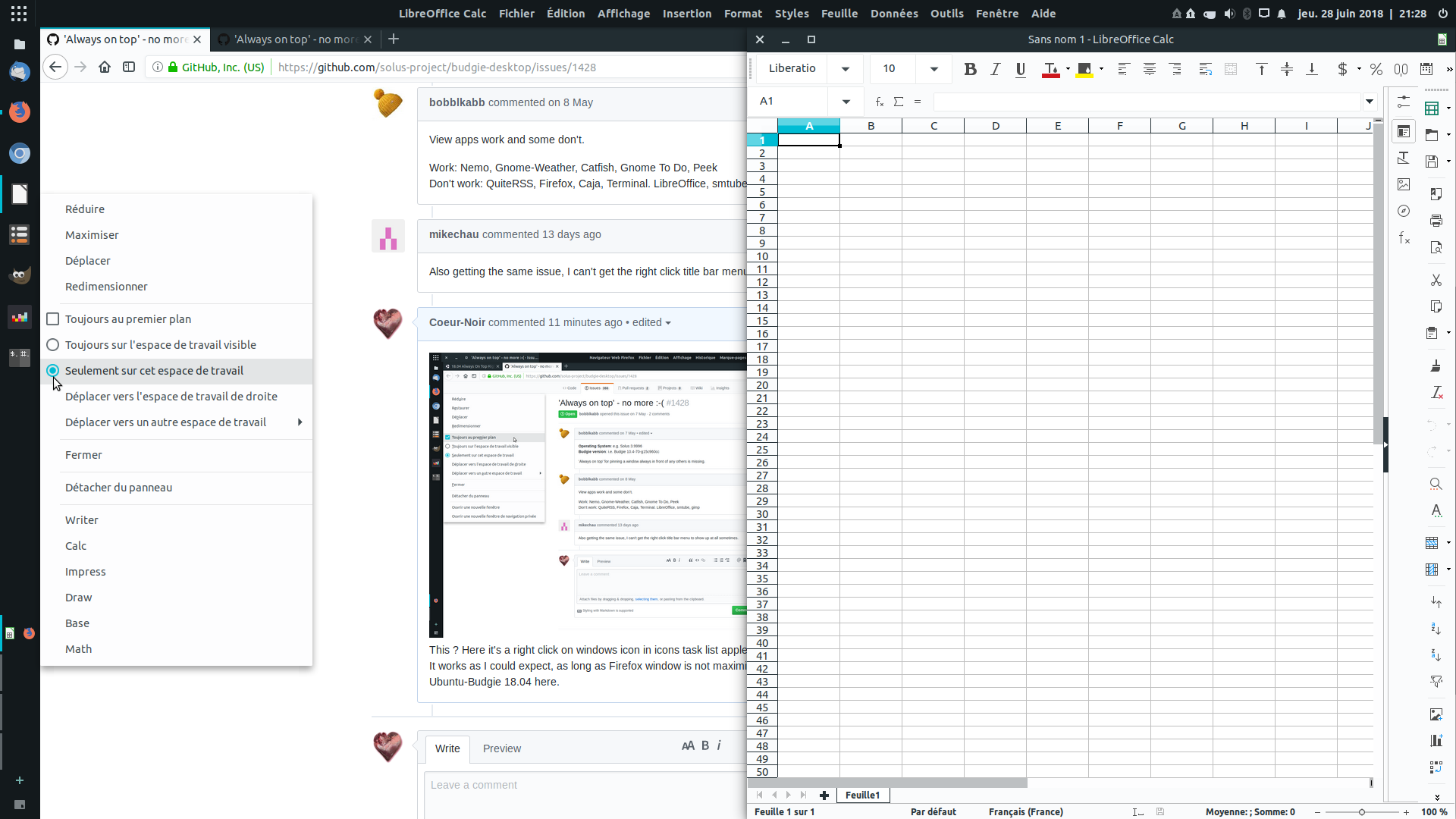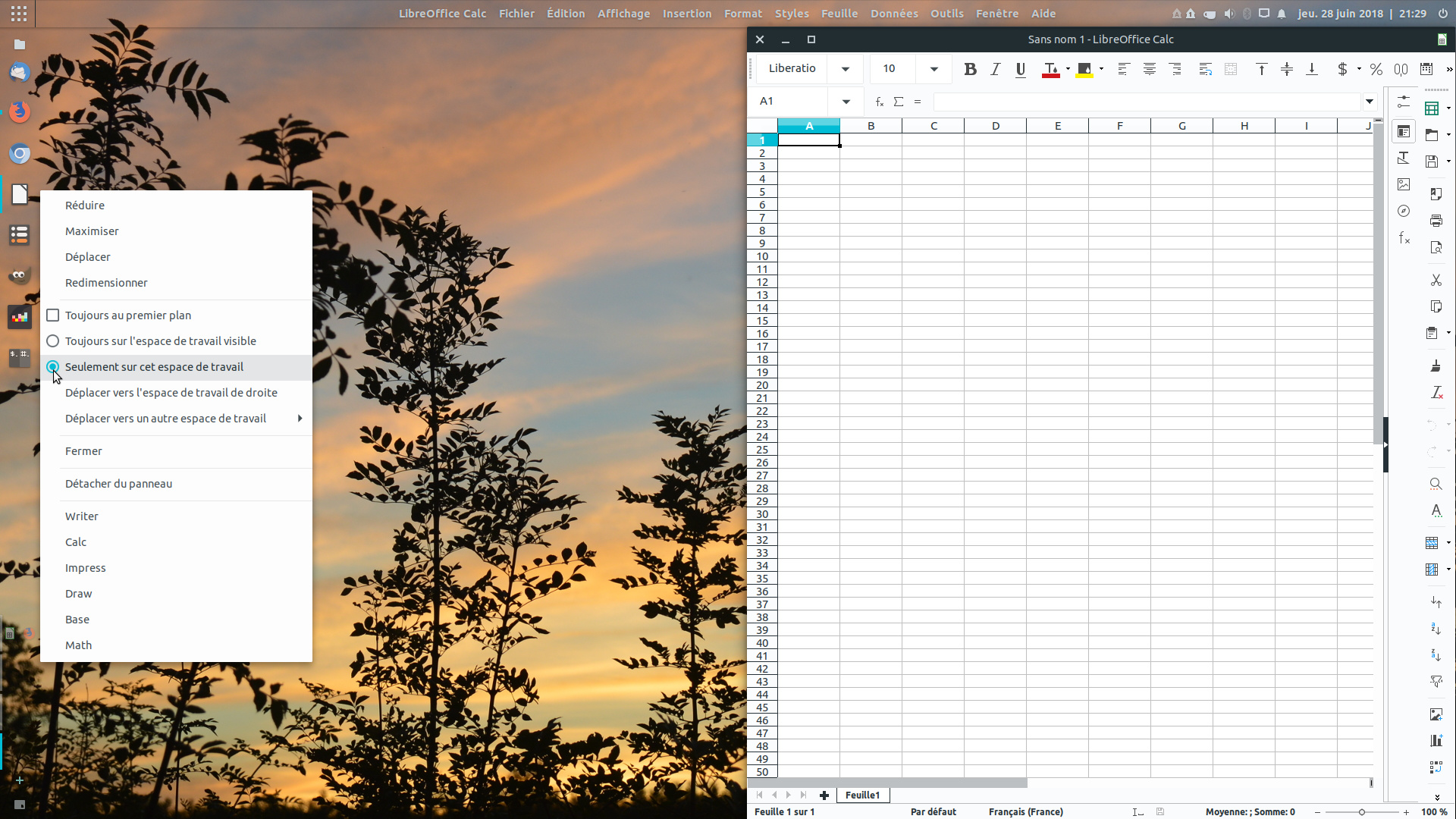Hi,
I did not know how to « title » that, sorry.
In icon task list, if you have more than one workspace, right click on running app’s icon shows « only on this workspace » by default and you can choose « always on visible workspace ».
First issue :
- you have to do it twice before the check button displays accordingly.
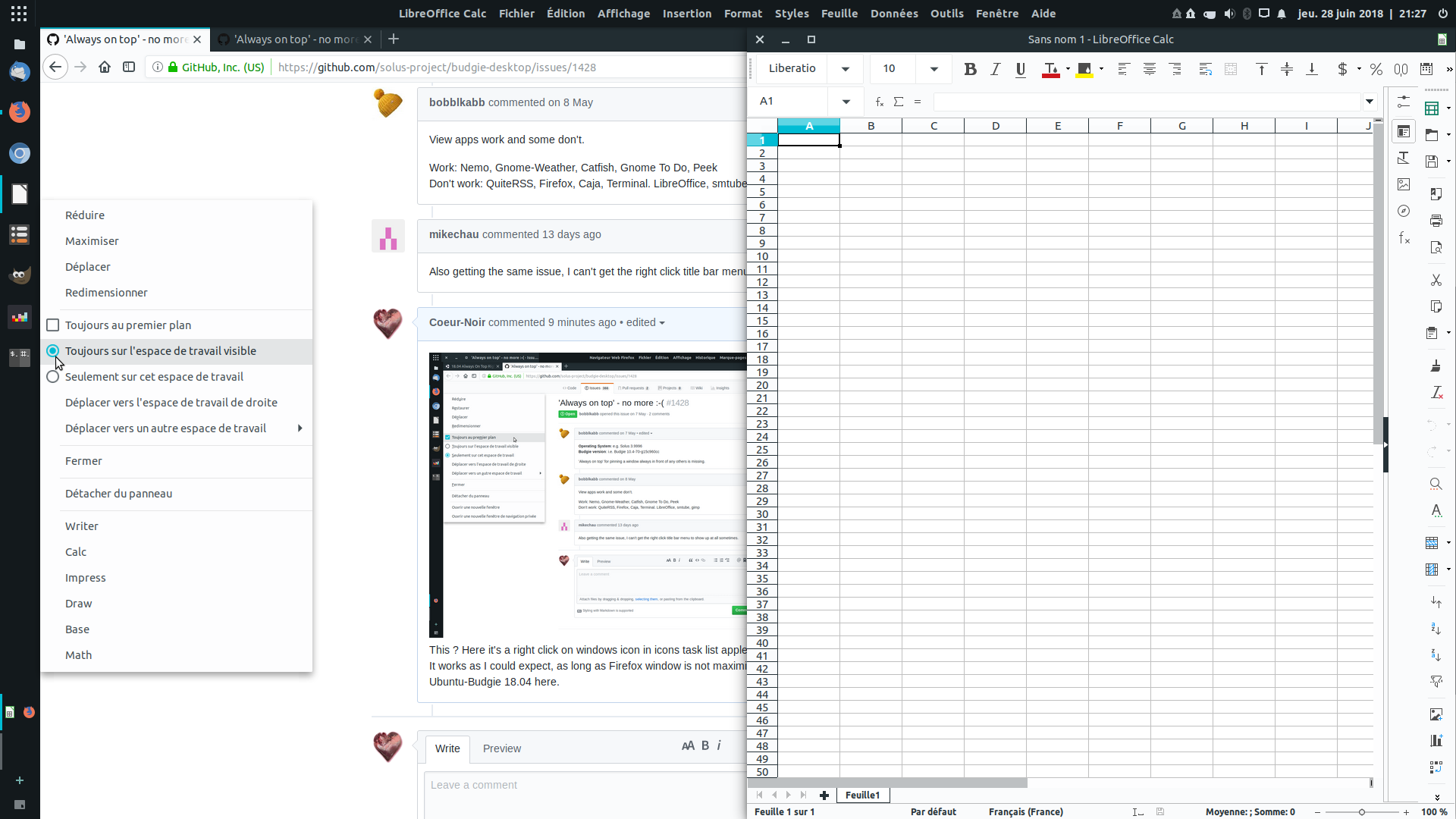
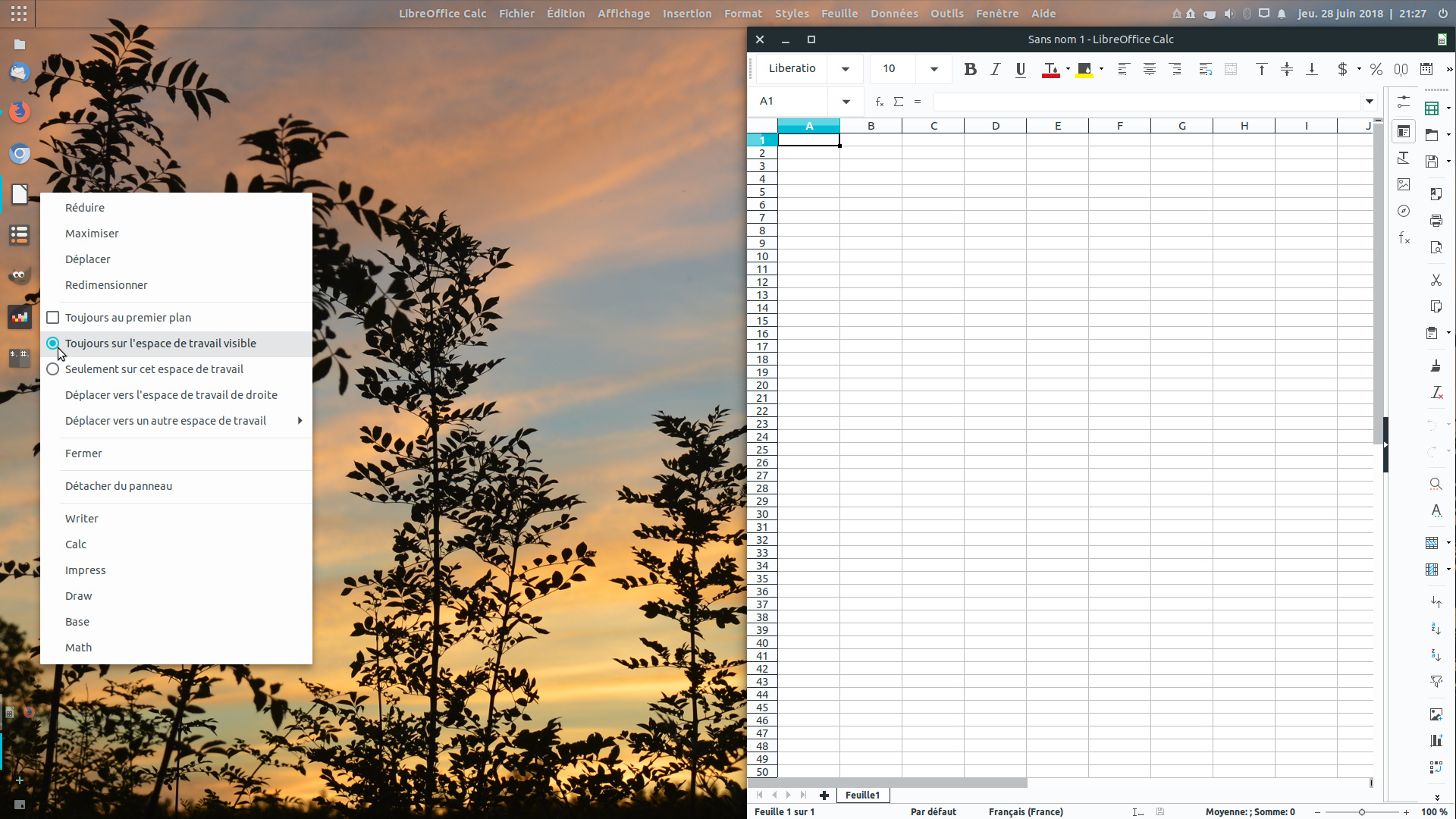
But it works, use workspace switcher applet and see calc always on screen. But…
Second issue :
- as soon as you use Ctrl+Alt+ → or ← the check button goes back to « only on this workspace » although the « always on visible » feature still runs ok.
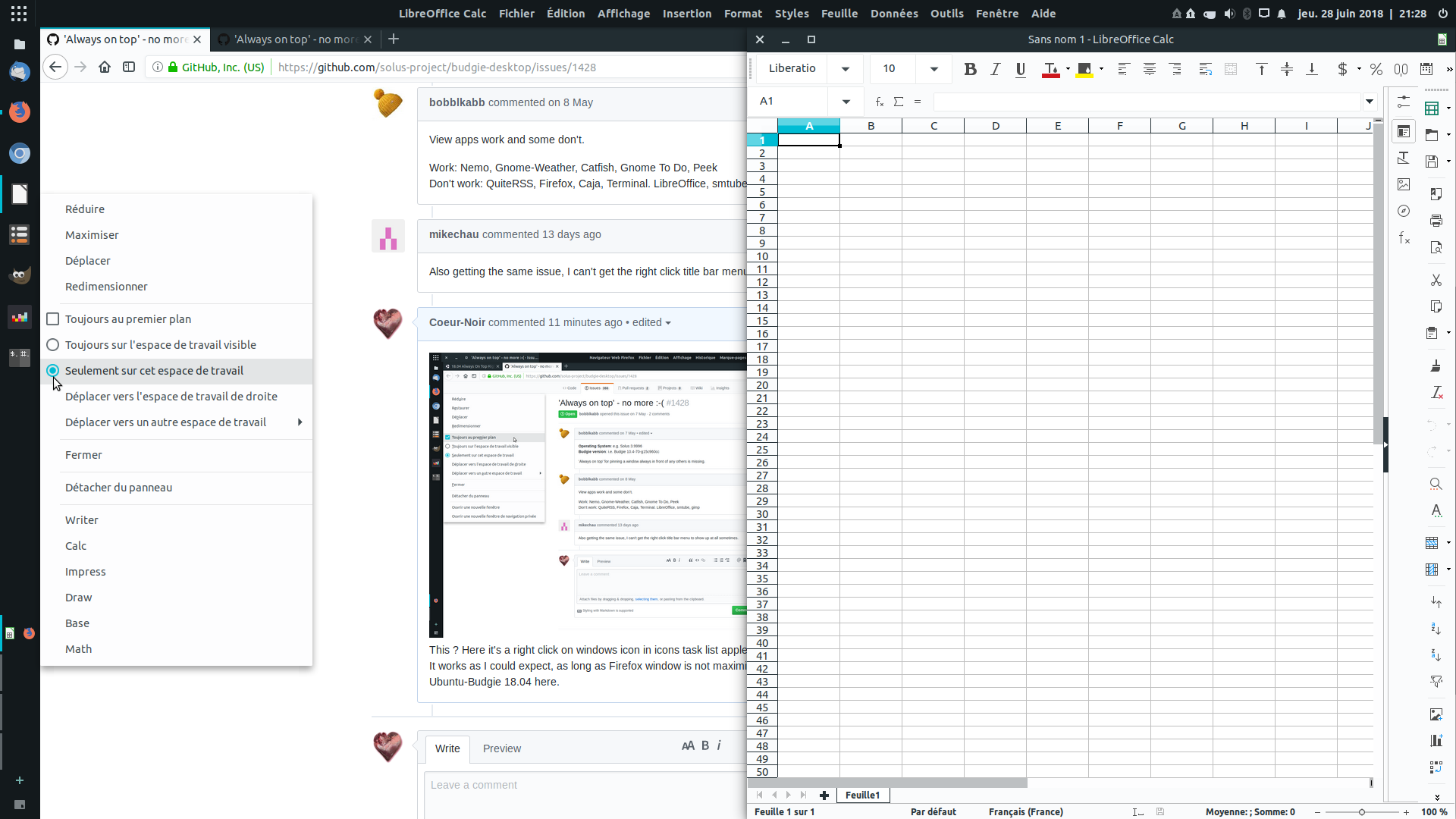
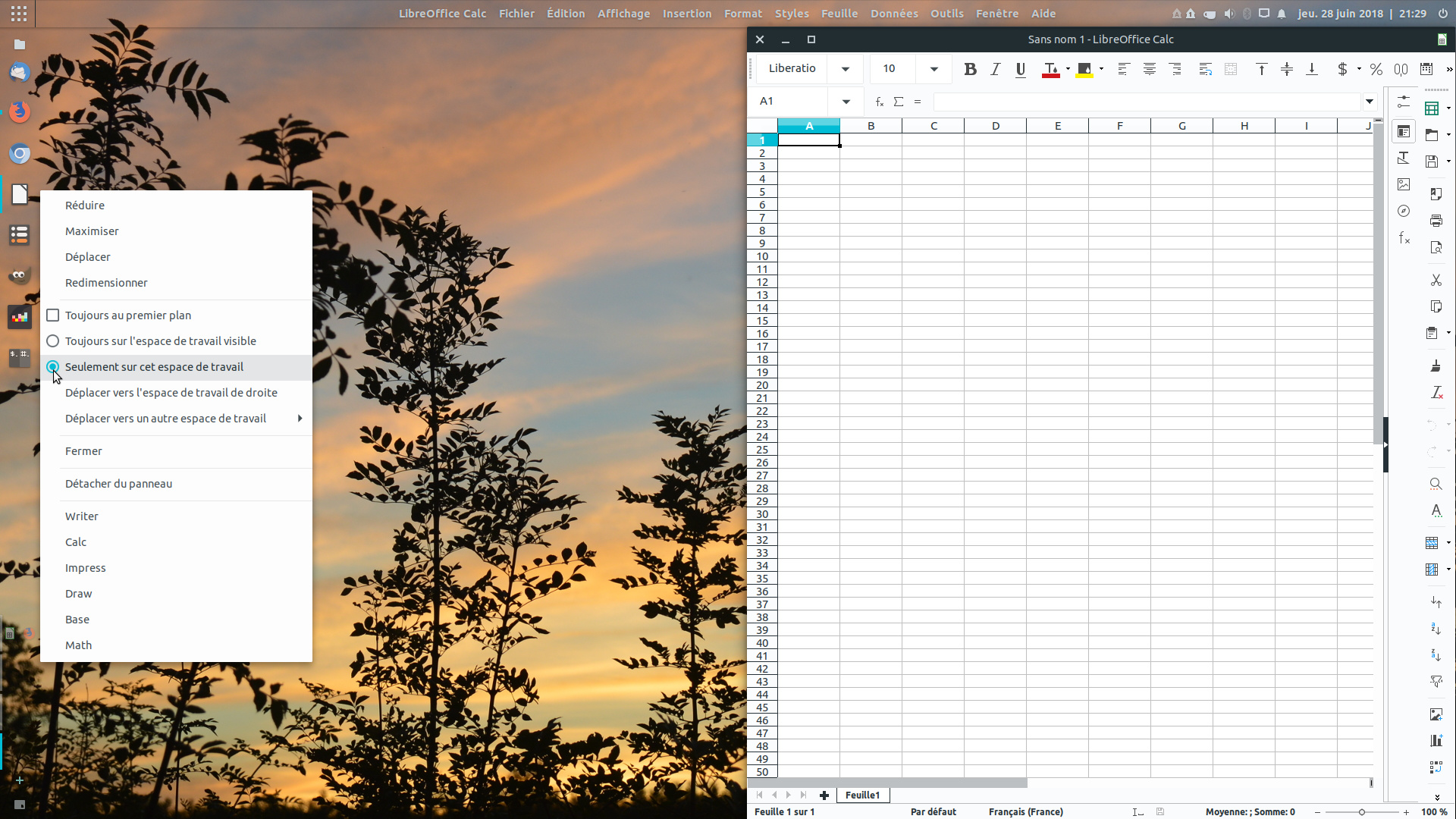
…now if you want your app’ back in « only on that workspace » you have to quit and relaunch it. And…
Third issue ( or my misunderstanding ) :
- switching workspaces with ctrl+alt+arrows keyboard shortcut ends with more than needed workspaces. Let’s say I did not get how that « add workspace » feature works, explanations welcome

third issue - that is “dynamic workspaces” - ctrl alt + right will automatically create a workspace for you. If you dont use it, ctrl alt + left will delete the workspace. This is capability UB 18.04 specifically added - it is not a upstream budgie desktop capability.
The first two issues - I guess that is either budgie desktop issues - or GNOME based (since budgie uses the GNOME mutter window manager.
« ctrl alt + right will automatically create a workspace for you »
Indeed. And 4 workspaces seem to be the maximum.
« ctrl alt + left will delete the workspace. »
No. It will move you to the previous workspace.
I did not find so far a keyboard shortcut for removing unused workspace.
Only right-click on empty workspace in applet and chose delete.
Maybe an ability to set keyboard shortcuts for that applet would be welcome ?
[ctrl]+[alt]+[← or →] to move through workspaces
[ctrl]+[alt]+[+ or ↑] to add one
[ctrl]+[alt]+[- or ↓] to delete one
( extra question : workspaces slide horizontally. Can they slide vertically ? )
And regarding the first two issues, I should compare with a Gnomish desktop : if it works ok there then we may assume it’s Budgie specific ( it works ok in Unity but it’s compiz there ).
edit:
after testing in regular canonical-gnomish Ubuntu, the first two issues are not there. « Only on this workspace » and « always visible » are to be found on right-click on the title bar of window app.